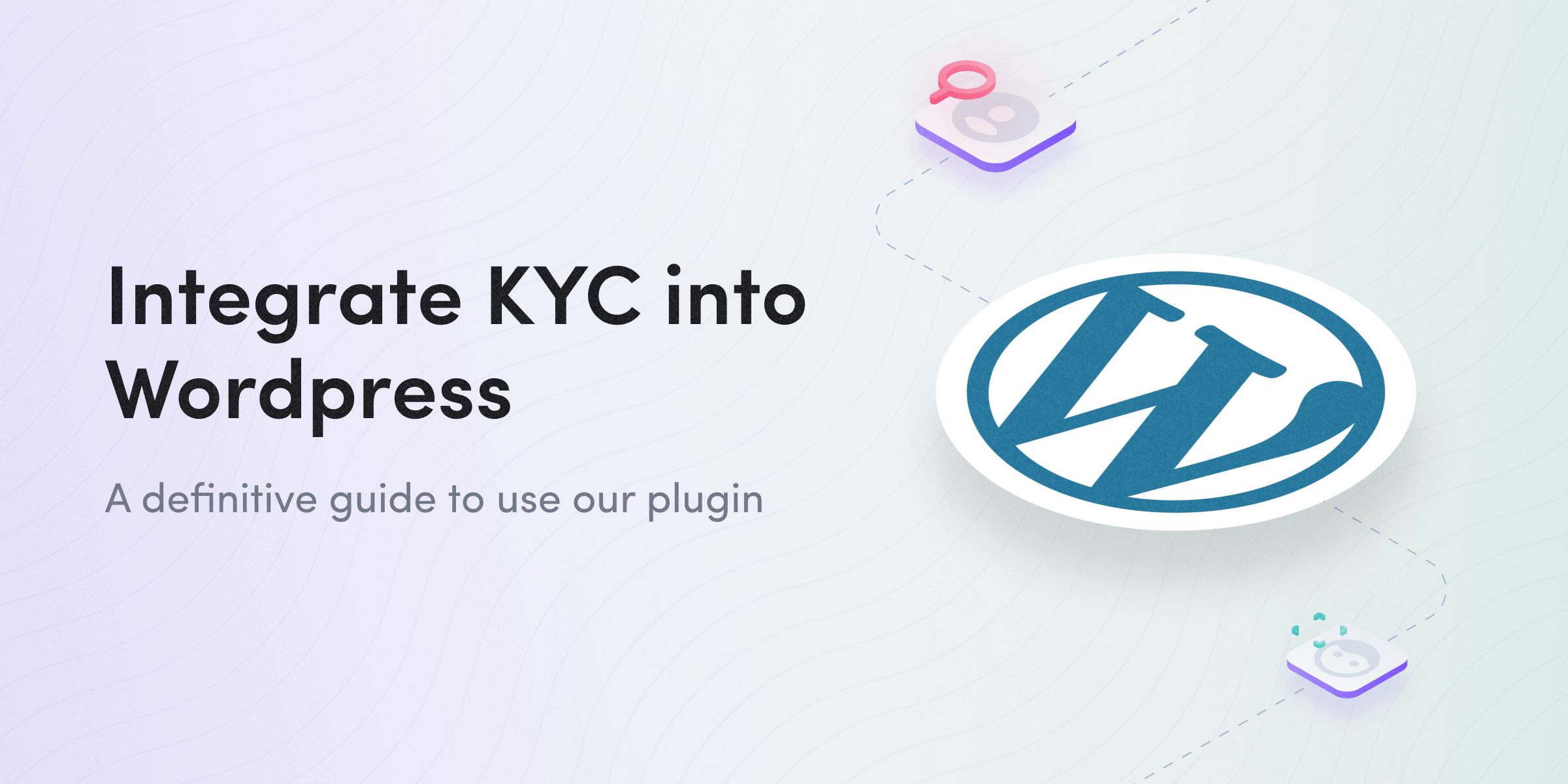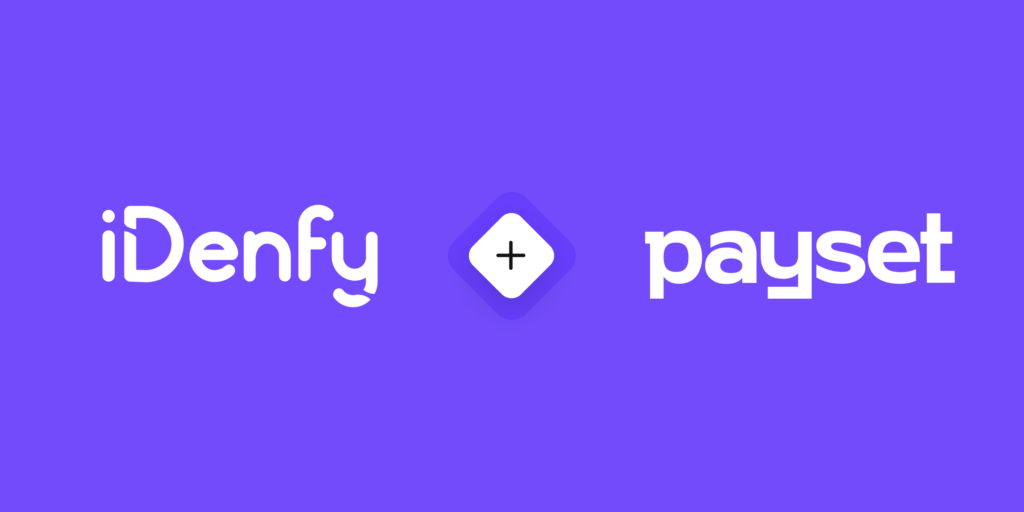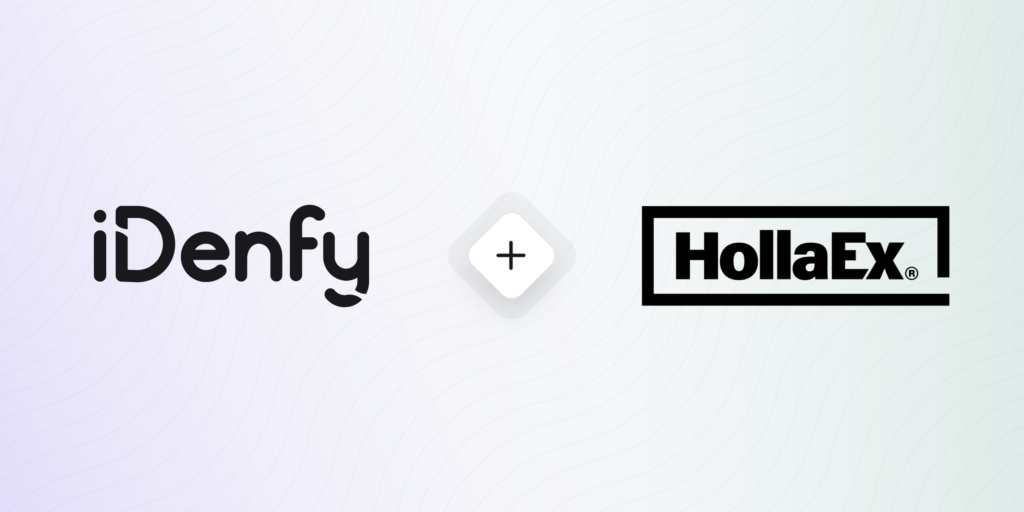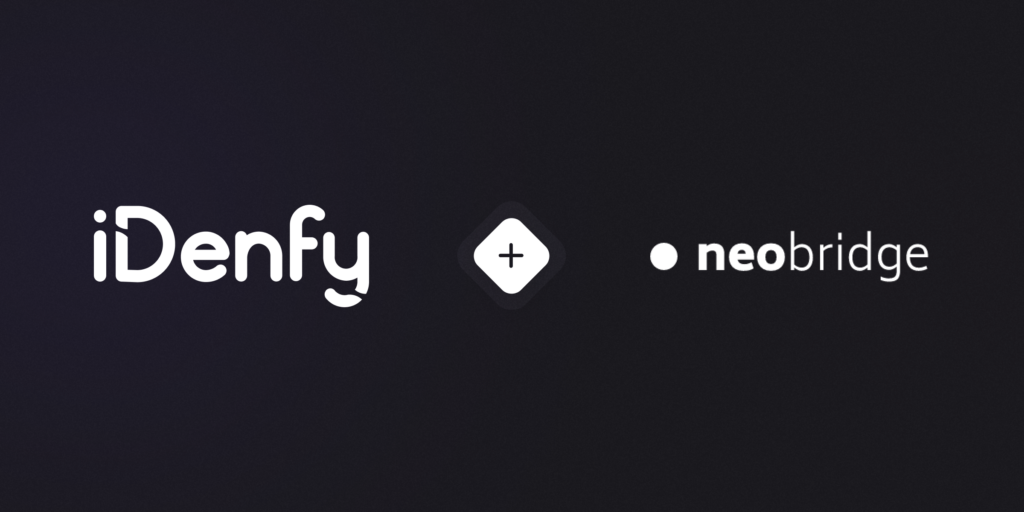Why do we need identity verification, to begin with?
Before jumping straight into integration, it is great to understand the risks and fraud cases customers face today interacting with websites powered by WordPress: e-commerce sites, e-learning platforms, and online forums. We’ve identified key fraud cases:
1. Spam and synthetic identity fraud throughout communities. Users create spam and send malicious websites without facing any repercussions for their fraudulent activity. By creating an onboarding flow powered by identity verification, customers will think twice before committing fraud.
2. Payment and chargeback frauds. Customers use stolen credit card numbers or misuse refund policy by creating fraudulent chargebacks. Again, all stems from the fact that customers are not properly identified. Once you’ve successfully verified their identity and ensured that they comply with your age-imposed policies, it will significantly reduce these types of fraud.
Prerequisites for your WordPress site
If you already have your website running on WordPress, you can skip this part and go straight to the installations and API keys.
Here you have 2 options available for you. Either use https://wordpress.com/ or https://wordpress.org/.
The main difference is that https://wordpress.com/ provides hosting and an easier setup. For https://wordpress.org/ you need to host WordPress yourself. Though in 2023, this is a relatively easy task, you can read more about hosting solutions here.
Once you have successfully installed WordPress, you can proceed to install our iDenfy Plugin.
Installations and API Keys
You can find our iDenfy plugin by typing “idenfy” in the plugins search bar. After installing, you can then activate the plugin by providing our API keys. API keys are issued once the account is created, or you can create them in our admin dashboard. Once done, you will see new settings appear in the menu. By opening it, you need to either register or provide the current keys.
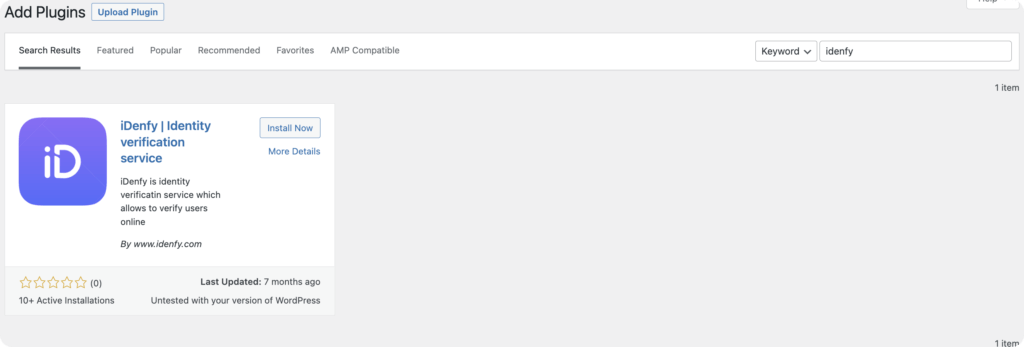
After completing it, you should see the plugin setup screen.
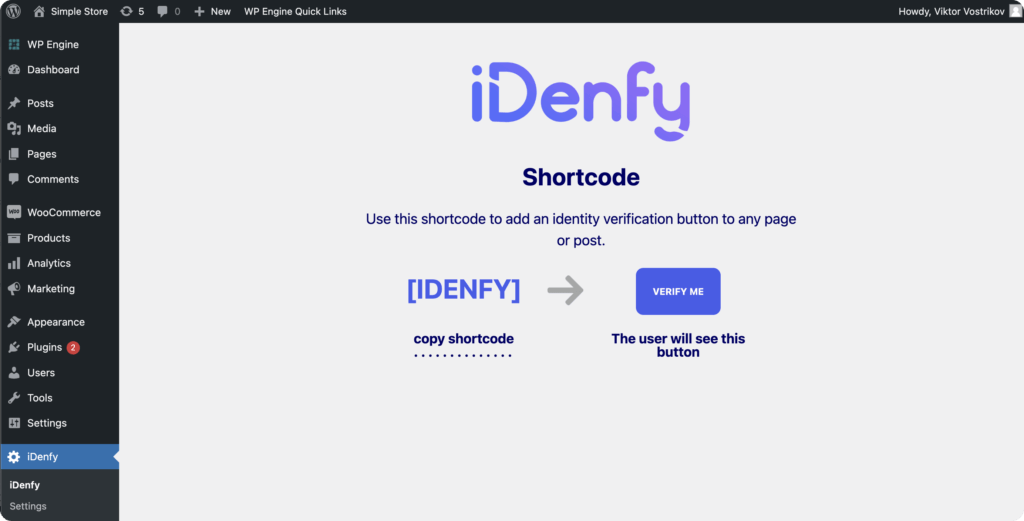
The shortcode then should be copied into a specific page, and the plugin is activated. After clicking on it, a user will be redirected to our identity verification platform to complete the KYC process. Then it will be redirected back to your provided URL, but more on that in the next paragraph.
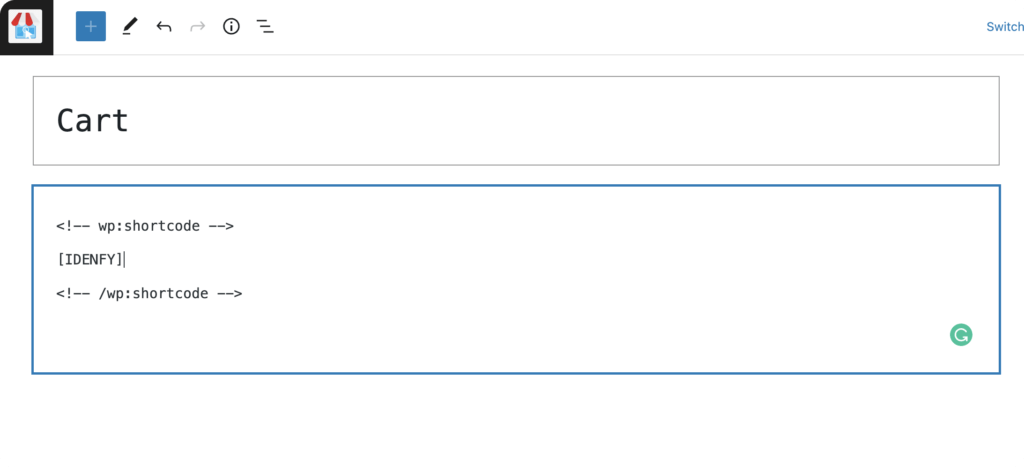
Usage
Our plugin is designed in a way to enable seamless identity verification without a need to create custom API integration, compatible with the WordPress interface. As a result, there are still some steps that require decision-making on your side. Our opinionated setup guide is as follows:
1. Choose your initial page. This will be a page where identity verification is initialized. Most often, we suggest selecting a specific product page or a screen before the checkout. Then your customer’s journey would consist of adding items to the checkout, but once the customer decides to complete the order – you redirect them to the verification page.
2. Choose your destination page. Once the customer completes identity verification, he is getting redirected back to the specified page. We do accept different URLs for failed or successful verifications. Configuration is straightforward and available in our dashboard in the settings menu tab.
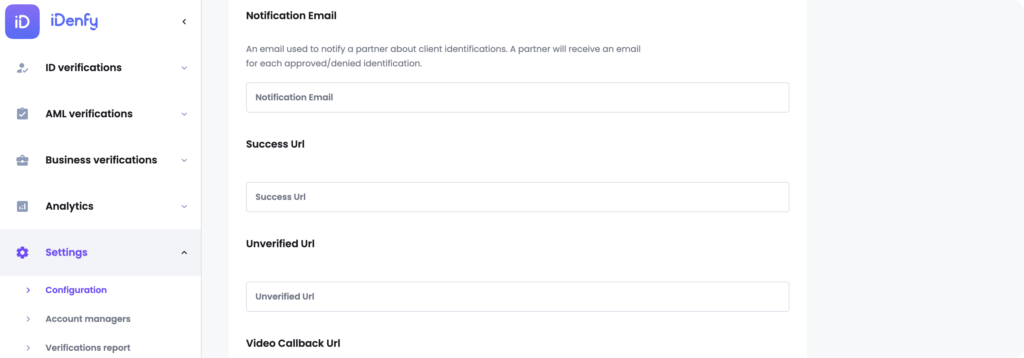
3. Now, you’ve successfully completed integration and are ready to go. Your customer journey will look like the following:
The customer navigates to the initial page -> taps on “verify me” button -> get redirected to the identity verification page -> completes verification, and is redirected back to the URL you’ve provided.
To customize the customer’s journey, we’re working on creating additional metadata, which will be tied to the user’s verification status. Then it could be used to create programmatic checks, limiting specific behavior, e.g., providing access to age-restricted products.
A special bonus for e-commerce
To make identity verification integration easier, we’ve made a specific plugin for WooComerce. Instead of creating a specific page to initiate identity verification and providing a redirection URL, we’ve completely simplified the flow. With our WooComerce plugin, the identity verification process is specifically tied to the customer’s checkout process.
Once a customer decides to buy, he is asked to complete identity verification. After doing so, he is getting redirected back to the checkout page with changes applied to the customer’s metadata. Now he has a checkbox identifying his verification status. The order is now accepted, and the customer is verified.
We’re finalizing our WooComerce plugin integration and will soon share detailed steps! Stay tuned.
Install our plugin now.